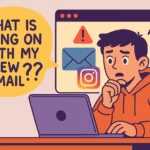You took the time to save your best moments. Gorgeous sunsets. Graduation selfies. The kind of content you don’t just post and forget — you honored it with a spot in your Highlights. Now, out of nowhere, those crisp, vibrant snapshots look like they’ve been chewed up by a potato camera.
Welcome to Meta’s latest mystery: blurry Instagram Highlights.
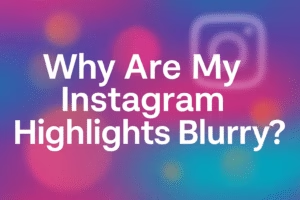
You’re not alone. More users are waking up to find their prized highlight reels reduced to pixelated soup, despite being perfectly clear for months. Even worse — Instagram support is ghosting your complaints.
Let’s break it down and make sure it doesn’t happen again.
TL;DR — Why Your Highlights Are Blurry
- Instagram applies compression to save on storage and bandwidth
- Older Highlights are often deprioritized in quality by Meta’s servers
- If uploaded on weak WiFi or mobile data, the original quality may have been poor
- Once degraded, there’s no native way to restore them unless you reupload
- Reporting might work for some, but Meta doesn’t always fix it
The Ugly Truth: Meta Compresses Everything

Here’s what many users don’t realize — Instagram is built for speed and scale, not for preserving the original integrity of your uploads. Once a photo or video goes live, Meta’s backend decides how much space and data it’s worth.
And if it’s buried in a highlight from 2021? The algorithm assumes no one’s looking at it.
That’s when the silent downgrades begin.
They save server space by reducing resolution. And when you open it again a few months later, boom — it’s blurry.
Sometimes this also affects Stories and even carousel posts if you uploaded them over bad mobile data or scrolled away before the upload finished.
They might look great initially, but Instagram doesn’t guarantee long-term clarity. This isn’t Google Photos. It’s a platform built to reward recency and relevance.
So if you’re using Highlights like a digital scrapbook, you might want to rethink your strategy.
Can You Fix It?
Short answer: rarely.
But there are a few things worth trying:
- Reopen Instagram on Desktop – Sometimes the app just struggles with cached data. Check if the same content looks fine on your PC browser.
- Use Different Devices – Try logging into your account from a newer phone. Some compression artifacts are device-dependent.
- Turn on High-Quality Uploads – Go to Settings → Data usage → toggle on “Upload at highest quality.” (It won’t fix old posts but may prevent future ones from getting butchered.)
- Repost Strategically – If that memory matters, dig out the original and repost it to a new Highlight. Yes, you’ll lose the original date stamp, but at least people can actually see it.
If you’re scheduling content or keeping backups for high-quality reuploads, a tool like InVideo AI can help you reprocess visuals in sharp formats ready for re-highlighting.
- Submit an Instagram Support Request – While hit or miss, some users reported Meta actually restored clarity after submitting multiple complaints. It’s worth a shot if the photos really matter to you.
A Theory: Meta’s Quiet Storage Optimization
Some Redditors believe this is part of a broader move to optimize storage — not a glitch, but a deliberate shift.
One comment nails it: “Meta intentionally downgrades quality of things that nobody looks at.” Brutal… but believable.
The longer a piece of content sits untouched, the more it risks being seen as disposable. It’s like digital entropy. Only the viral stuff gets preserved in 4K. The rest? Trimmed, compressed, and filed away in meta-oblivion.
This applies even more aggressively if:
- You uploaded using mobile data
- You didn’t let the upload finish before leaving the app
- You edited or reshared the story multiple times
- You relied on Highlights as your only archive instead of saving copies locally
What to Avoid Next Time

If this bug (or feature) has burned you once, don’t let it happen again. Here’s how to prevent your next Highlights from turning into mush:
- Always upload on strong WiFi
- Don’t leave the app until the upload is confirmed
- Save original content to your device before posting
- Recheck stories a day later — if they’re blurry early on, they may stay that way
- Back up anything meaningful — Instagram is not your cloud
You can even use cloud storage or editing platforms like InVideo AI to save backups of your content in full quality. That way, if Instagram ruins it later, you’re not stuck.
Another solid strategy? Export your Stories using the ‘Save Story’ option before the 24-hour window closes. That lets you archive it with audio and effects intact before the compression kicks in.
Don’t Rely on Highlights as Permanent Storage
Highlights aren’t a digital photo album — they’re more like storefront windows. And Instagram, like any algorithmic landlord, will eventually swap the display for something fresher.
If something matters deeply — if it’s a moment you want preserved in its highest resolution — save it elsewhere.
- Google Photos
- Dropbox
- External hard drives
- Private cloud archives
Any of these beat depending on Meta’s goodwill.
Also consider making a content backup schedule. Once a month, download your new stories and posts. It’s tedious, but if your account gets flagged or auto-deleted, you’ll be glad you did.
Final Word: Beauty Deserves Backup
Instagram doesn’t owe you permanence. That highlight of your cat catching a butterfly in slow motion? It might fade, blur, or vanish. If it matters, back it up.
Until Meta lets us pin high-res content without fear of silent downgrades, your best bet is to treat Highlights like temporary billboards, not long-term storage.
Love your memories? Protect them somewhere safer.