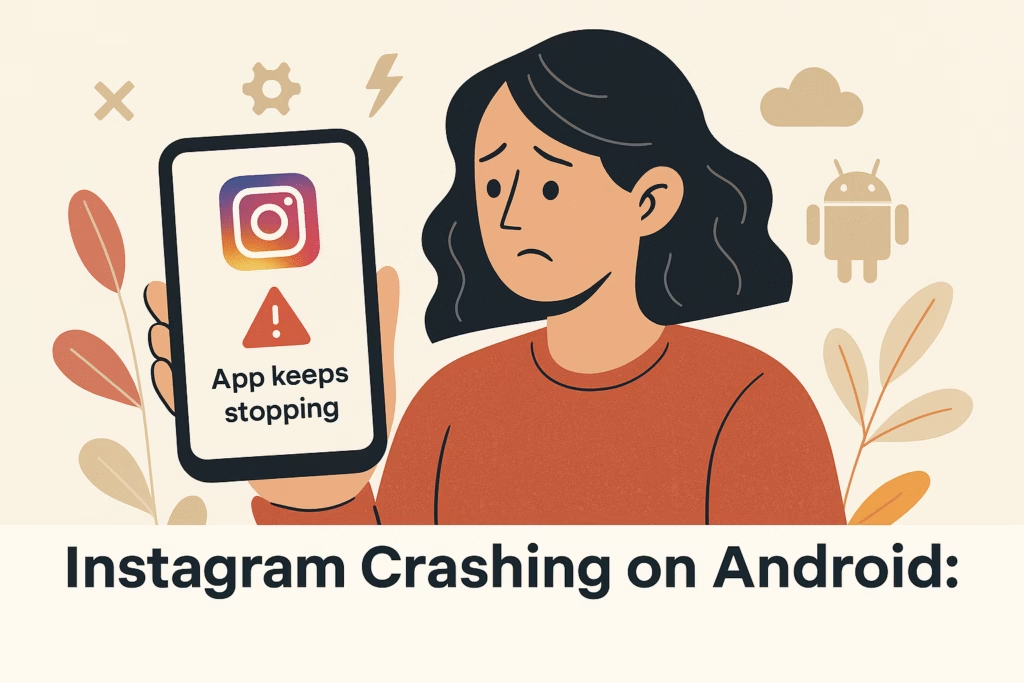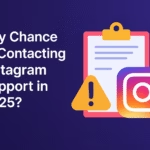You open Instagram. It loads for a second… and boom — crash. You get the dreaded “Instagram keeps stopping” error. You reinstall. You clear data. You even update the app.
It works for a minute — maybe two — then the cycle repeats. Again. And again.
You’re not alone. You’re not imagining it. And you’re certainly not the problem.
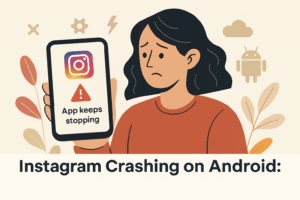
Thousands of Android users — particularly those using Google Pixel, Samsung Galaxy, and Xiaomi models — are experiencing a frustrating crash loop that renders the Instagram app almost completely unusable. The app fails on launch, crashes after minimal interaction, and forces users to reinstall multiple times a day with no long-term fix.
The culprit? A recent Instagram update that doesn’t play nicely with newer Android builds — especially Android 15 and custom firmware like One UI 7. Meta hasn’t acknowledged it publicly, but the problem is widespread.
This article walks you through what’s happening, what temporary fixes actually work, and what steps you can take while Meta gets its act together.
TL;DR (Quick Save)
- Instagram is crashing constantly on Android 15 and One UI 7.0 devices due to a likely unstable app update.
- Clearing data and reinstalling will only give you a few minutes of temporary relief — not a fix.
- Best fix for now: Use Instagram Lite and keep the app running in the background to avoid auto-crashes.
- Consider turning off auto-updates and disabling battery optimization.
- If you rebuild or post from multiple accounts, use Social Proxy to protect your sessions during this bug period.
What Users Are Reporting (And Why It’s Spreading)
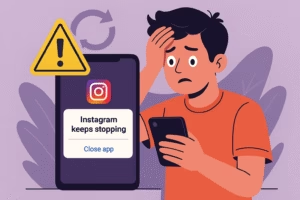
Instagram worked perfectly fine for months. Then out of nowhere, after a routine update around mid-April 2025, it started crashing for Android users en masse. This isn’t a one-off glitch — it’s a systemic issue affecting multiple devices and software builds.
Most affected devices:
- Google Pixel 6, 7, 8, and 8a
- Samsung Galaxy A series
- Samsung Galaxy S22, S23, S24
- Xiaomi 14 and 15 series
- Motorola Edge 50 and other Android 15 phones
Common symptoms include:
- Crashes immediately after launching the app
- App runs for a few minutes, then force closes
- App becomes unresponsive after posting content or switching tabs
Reports from Reddit, X (formerly Twitter), and Google Play Store reviews all point to a common root cause: the April Instagram update combined with Android 15’s background app management or graphics rendering engine.
Users with One UI 7.0 from Samsung and other custom firmware variants are particularly impacted.
Why Clearing Cache, Data, or Reinstalling Only Works Temporarily
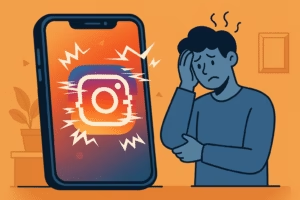
Every Android veteran knows the first line of defense: clear the cache. If that doesn’t work, clear the data. And if that doesn’t work, uninstall and reinstall the app.
But here’s the thing: none of that will save you from this crash bug.
The problem lies in the app’s runtime behavior, not the stored data. Once the app reinitializes and runs certain background processes (like syncing, loading feeds, or executing scripts tied to UI elements), it fails.
This means even after you reinstall it fresh, the issue returns in 2–5 minutes. You’re not fixing the underlying incompatibility. You’re just resetting a ticking time bomb.
Temporary Workarounds That Can Keep You Running
Until Meta fixes the app — and no, there’s no ETA — here are temporary workarounds that can give you some stability.
1. Keep Instagram Open in the Background
It sounds silly, but one of the most effective tricks right now is never closing the app completely. That means:
- Reinstall the app (or clear the data if you’re already logged in)
- Open Instagram, login as normal
- Do not swipe it away from your Recents screen
- Do not force-close it
As long as you keep it open in the background, it remains semi-stable. But once it gets closed and restarted, the crash cycle returns.
2. Disable Battery Optimization for Instagram
Android is notorious for killing apps in the background to save battery. But right now, you actually want Instagram to stay alive.
- Open Settings
- Go to Apps > Instagram > Battery
- Set Battery usage to “Unrestricted”
This prevents Android’s aggressive background manager from killing Instagram and helps keep the app session stable.
3. Switch to Instagram Lite
If you want to avoid the problem altogether, just switch to Instagram Lite.
- It’s officially developed by Meta
- It doesn’t have the bloat of the full app
- It works without crashing
You lose a few advanced features (like Reels editing and some filters), but you get core functionality like Stories, messaging, and profile access.
4. Turn Off Auto-Updates
You don’t want Instagram to auto-update again and break your workaround. Turn it off immediately:
- Open Google Play
- Search “Instagram” and open the app page
- Tap the three-dot menu in the upper-right corner
- Disable “Enable auto-update”
You’ll manually update again once users confirm that Meta has released a stable patch.
5. Use Instagram Web on Mobile as a Backup
If everything else fails, use instagram.com on Chrome or Firefox. While the mobile web version is more limited and lacks some features (like camera uploads), it still allows posting, browsing, and DM usage.
You can also enable “Desktop site” in your browser for better control over layout.
Advanced Fix: Downgrade to an Older Version (At Your Own Risk)
If you’re tech-savvy and tired of temporary patches, you can downgrade Instagram to an older, stable version.
1. Uninstall Instagram
- Long press the app icon > Uninstall
- Clear Play Store cache too (optional but helps)
2. Download a Trusted APK from Archives
Visit:
Search for an Instagram version from March 2025 or earlier. Look for:
- Verified Safe status
- arm64-v8a architecture (most modern Androids)
- No “MOD” versions or unofficial repacks
3. Enable Unknown Sources and Install
- Go to Settings > Security > Allow unknown apps
- Open the APK and install it manually
You now have a working version. But it gets better:
4. Disable Play Store Auto-Updates Again

After installing, prevent Play Store from force-updating you to the broken version:
- Open Play Store
- Find Instagram > tap three-dot menu > disable auto-updates
For power users managing multiple devices or accounts, you might consider session isolation tools like Social Proxy to keep your environments secure during the rebuild phase.
FAQs
Is my phone broken? No. This is entirely Meta’s fault. It affects multiple Android devices, not just yours.
Is Instagram Lite safe? Yes. It’s made by Meta and works well for now.
Can I still use Reels, filters, etc.? Only in the full app (if it stays running) or after downgrading to an older build.
Should I wait or just switch permanently? If Instagram is core to your workflow, use Instagram Lite or downgrade temporarily. Most users can’t rely on the full app until a fix is confirmed.
When will they fix it? Historically, big crash patches take 3–7 days. Follow Play Store reviews or Reddit updates to confirm once a fix is live.
Final Thought
You didn’t break anything. You didn’t mess up your phone. And no, reinstalling Instagram 30 times a day is not your new life.
Meta dropped the ball. But now you know how to play around it:
- Keep the app running
- Use Instagram Lite
- Downgrade if necessary
- Lock out updates
- Browse via web if desperate
And if you manage multiple sessions, accounts, or test devices? Safeguard your sessions with Social Proxy to avoid future crashes tied to metadata or device signatures.
This bug won’t last forever. But creators who know how to work around system flaws? They last longer than any bug.